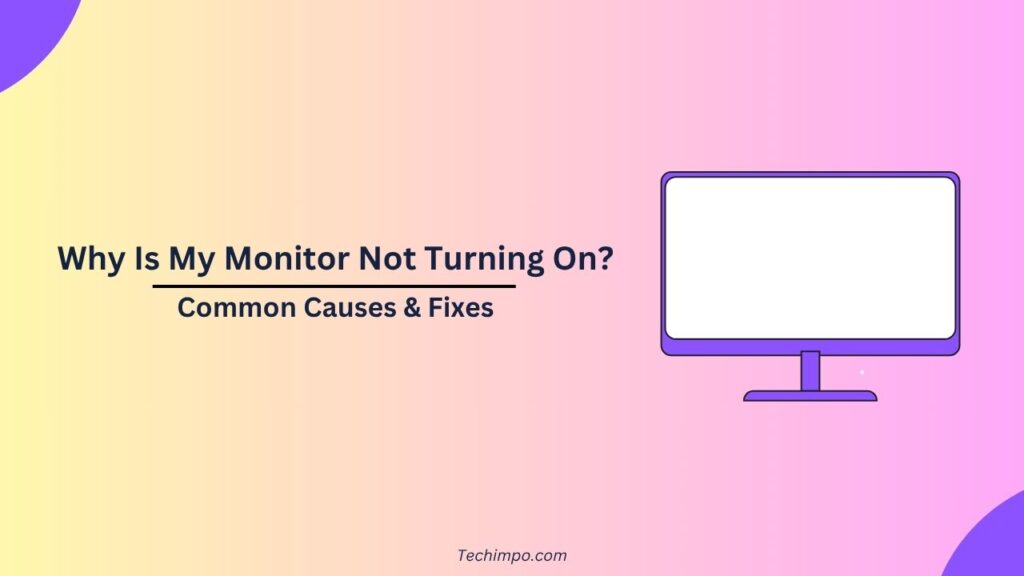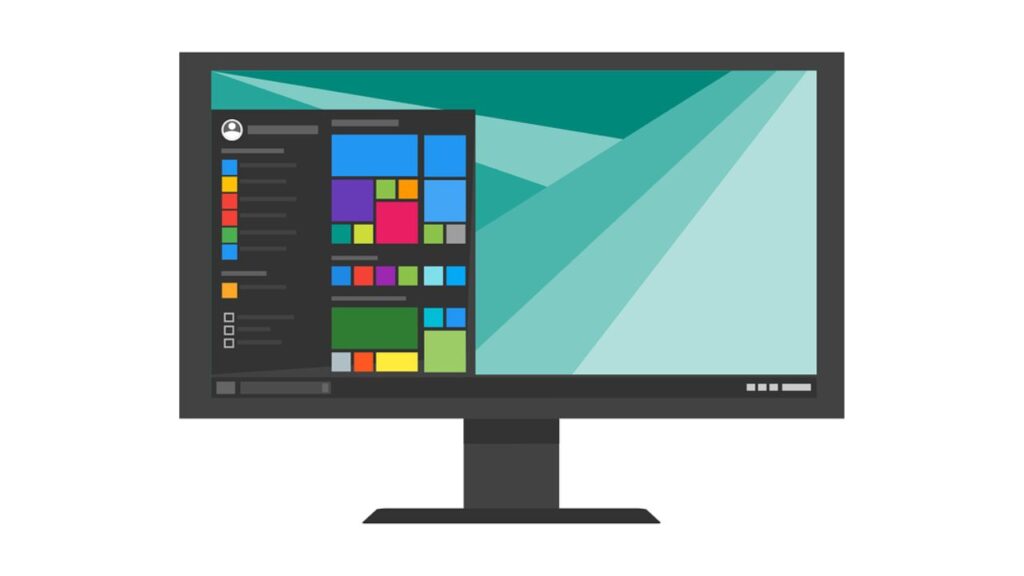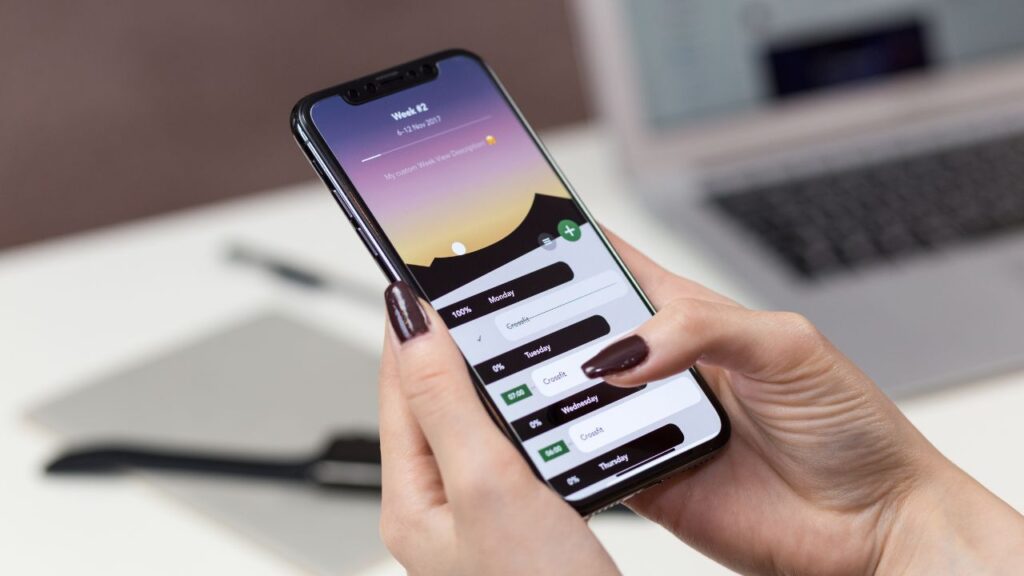If your computer is the only device you rely on for personal tasks, gaming, or work, the time when its monitor refuses to turn on can cause a huge amount of frustration. But it’s not always the worst case that needs some professional support to be handled.
Sometimes, it’s one of those general issues that can be managed with some simple fixes. Hence, in the below guide, we have mentioned the most common causes behind your monitor not turning on and also the fixes to effectively troubleshoot.
1. Power Issues
How can an electrical device turn on without a power supply? Not possible, right? So the very first thing that you should check is whether or not the monitor is receiving power.
Possible causes:
There can be several causes for your monitor not being able to receive the electrical power. Its power cable may be disconnected or loose. Or the power outlet may also be faulty.
Sometimes, the power button of the monitor is also found turned off, which causes the scenario.
Fixes:
You should properly check and ensure that the power cable of your monitor is securely plugged into both the ports (one on the monitor’s end and the other on the power outlet).
You can also replace the existing power cable with a new one to check if it works. Similarly, you can also try your monitor with a new power outlet to check if that works.
If the power indicator light on your monitor is not on, press the power button and then check if the monitor turns on.
2. Faulty or Loose Video Cable
If the video cable isn’t properly connected or if it’s damaged, this can also lead to the scenario of your monitor not displaying anything.
Possible causes:
The possible cause behind this issue may include improper connection of the HDMI, DisplayPort, DVI, or VGA cable, or some defect in these cables.
Fixes:
You should first disconnect the monitor’s video cable and then reconnect it securely on both sides or ends (computer and monitor). If it still doesn’t resolve the issue, you can consider trying a different cable to see if it works.
You can also consider using another port if the monitor you are using features different options to choose from.
3. Monitor Input Source Misconfiguration
There are different input options in monitors. For your monitor to function properly, you need to choose the right option. If you end up choosing the wrong one, this misconfiguration will cause you to have a blank screen.
Fixes:
To fix the issue of misconfiguration of the input source of your monitor, you should put into use the monitor’s buttons for opening the on-screen menu. Once you are in the menu, select the right input source, whether it has to be DisplayPort, HDMI, VGA, or something else.
4. Graphics Card or Hardware Issues
Sometimes, the issue lies in the hardware of the computer. If a hardware component like the graphics card, etc, is not working properly, it may also cause the monitor to be unable to receive signals.
Possible causes:
The computer’s not being able to boot up properly may be one of the causes behind the issue. Also, if the graphics card in your computer’s hardware is not seated properly, it may also be the only cause.

Fixes:
First, you should ensure that your graphics card is properly seated in its right spot. Also, try to listen to any sounds arising when your computer is being turned on. If it’s producing any beeping sound, it might be a sign of hardware failure.
5. The Computer Is in Sleep Mode or Has Crashed
The issue is not always with your monitor. Sometimes, it’s your computer that’s in sleep mode or may have crashed.
Fixes:
To fix this issue, the first thing you should do is simply press any key on your keyboard. Or you should move your mouse. These activities would wake up the computer if it’s in sleep mode.
If the above solution doesn’t work, the next option to try is to restart the computer. Press and hold the computer’s power button for a few seconds and turn it off. Once it’s turned off, turn it back on.
6. Monitor Failure
Suppose you have tried all the methods mentioned above, but none of them has worked for you. It might be a case of fault in the monitor.
Fixes:
To check if your monitor is faulty or not, all you can do is connect and try another monitor with your computer. If the other monitor connected to the computer works well, it simply indicates that your previous one has a fault and requires repair.
Final Thoughts
The issue of your monitor not turning on may have been caused by any of the above-mentioned reasons, including power issues, incorrect input settings, faulty cables, and hardware malfunctions.
With a systematic approach, you can try identifying and fixing the issue. But if none of the above methods work for you, it’s a signal that you must reach out to a professional for support.
[Also Read: How Does a Monitor Work? A Comprehensive Guide]