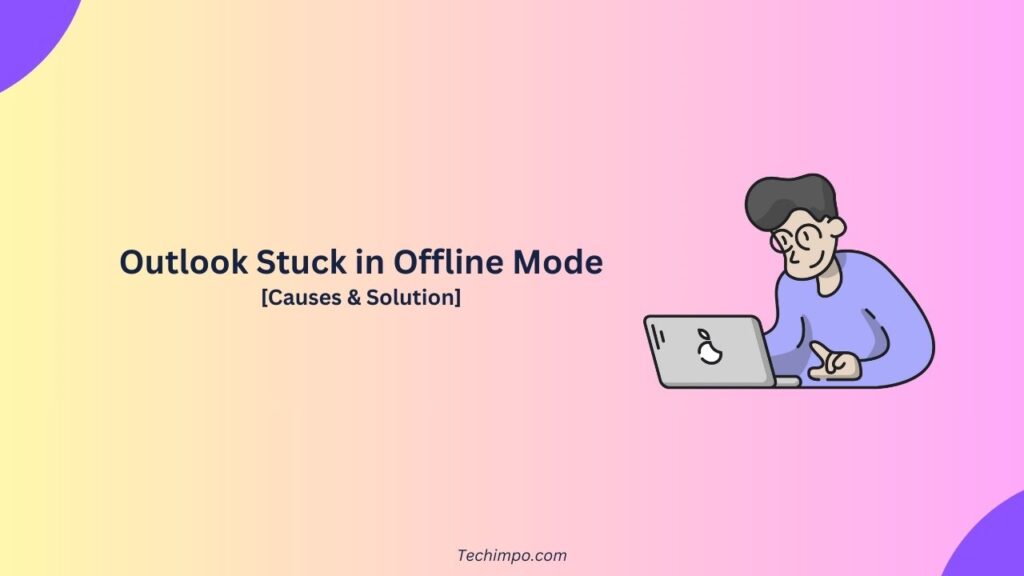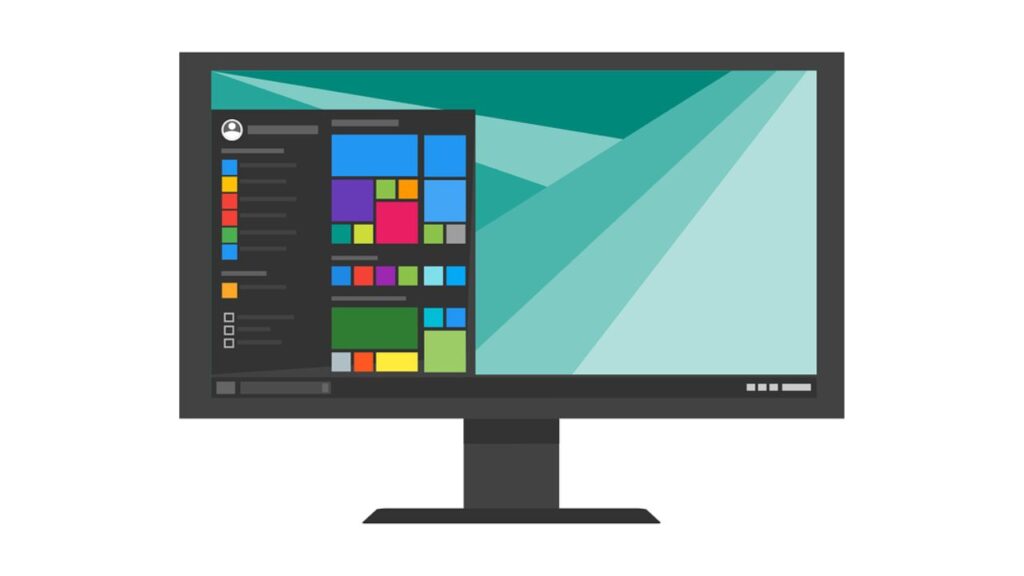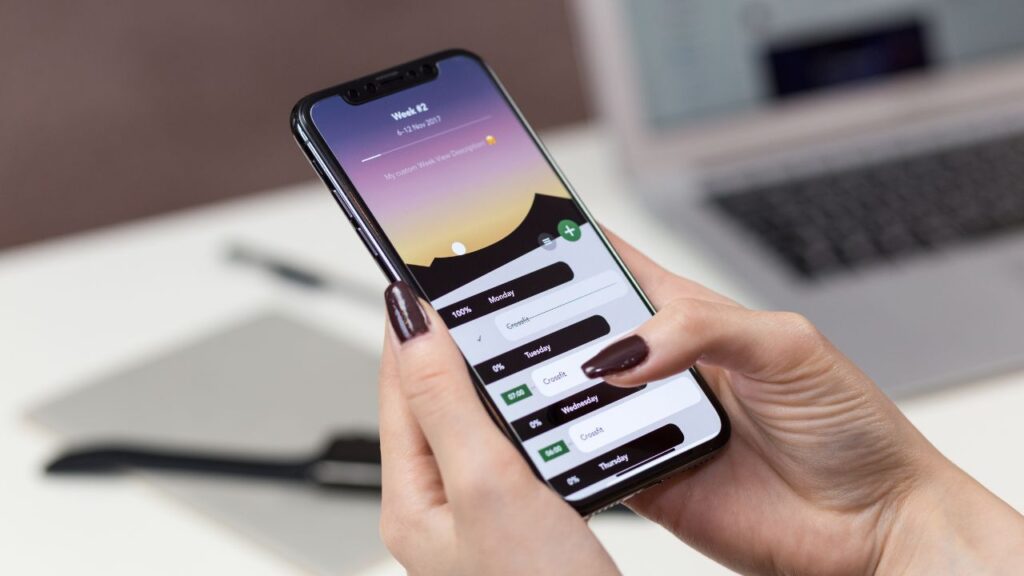Many Outlook users often encounter a situation when the email client is stuck in an offline mode. Is it a problematic situation?
The Outlook stuck in offline mode means the user is not connected to the mail server. In such a scenario, email messages are not syncing, and the user is unable to send or receive new emails. It means the mailbox folders are not getting refreshed, as the email client is not coming back online.
The reasons for this issue are multiple. While in some cases this issue is caused by reasons like poor internet connectivity and incorrect account settings, in many cases this situation arises due to corruption in the Offline Storage Table (.ost) files.
If the culprit for this issue is .ost file corruption, then the user needs to rely on the OST to PST converter tool. With this conversion, we can create a fresh file that can be re-imported into Outlook.
Update your knowledge on this issue by checking out this guide titled “Outlook Stuck in Offline Mode – Causes & Solution.” The guide will cover all major causes as well as solutions for this issue.
Understanding the Error and Its Possible Solutions:
This part of the post will explore common reasons and solutions for the Outlook stuck in an offline mode issue. This situation must be addressed quickly, as it causes delays in vital communication and loss of productive hours.
Check out the guide below to know more about the reasons as well as possible solutions to this issue:
Reason 1: Poor Internet:
An unstable Internet connection or any issue with the router/ modem can prevent smooth synchronization between the device and the Email servers.
Solution: Stable Connection: The user must ensure an uninterrupted connection to prevent this issue. A stable Internet connection (with a minimum of 100 kbps) per user is generally recommended.
Reason 2: Outlook Profile Issue:
A damaged profile with incorrect settings can also cause the issue of Outlook stuck in offline mode.
Solution: New Profile Creation: Follow the steps below to replace the corrupt profile with the new one:
- Launch Outlook.
- Browse the Control Panel.
- Search and click on Mail.
- Press Show Profiles > Add.
- In the Profile Name section, enter the name of the new profile. Then press OK.
- Configure the account (IMAP, Exchange, or Office 365).
- After this, press Next > Finish.
- Opt for ‘Always use this profile.’
- After this, select the newly set up Outlook profile from the dropdown.
- Press OK to conclude.
- Restart the Outlook app.
Reason 3: “Work Offline” Mode:
The email client is powered with a feature named “Work Offline.” Once this feature is intentionally or accidentally enabled by the user, it disconnects the app from the server.
Solution: Reset the Settings: The user needs to reconfigure the settings by following the steps below:
- Browse Outlook.
- Navigate to the Send/Receive tab.
- Check out the “Work Offline” option.
- Press the “Work Offline” button to toggle it off.
In case the button is already disabled, first enable it and then disable the button again. Also, inspect the internet. This process will re-activate online functionality.
Reason 4: Sync Not Happening:
Owing to multiple technical reasons, Outlook is not getting properly synchronized with the Exchange/IMAP server. It can also cause this “Offline Mode” issue.
Solution: Initiate Manual Synchronization: Follow the steps below:
- Choose the designated file or folder.
- Open the Outlook ribbon.
- Hit the Send/Receive.
- After this, press Update Folder.
(The sync process update message will appear in the window’s lower-right corner.)
Reason 5: Problematic Outlook OST File:
Any inconsistency in the .ost file can also cause issues like Outlook stuck in offline mode.
Solution: Rebuild Outlook Data File (OST): Follow the instructions below:
- Close Outlook.
- Discover the .ost file. (The location is C:\Users\AppData\Local\Microsoft\Outlook in 2019, 2016, and 2013 versions)
- Rename the .ost file for backup. Just add .bak. to the file name. (For example: rename jkl@bbb.com.ost, rename it to jkl@bbb.com.ost.bak.)
- Re-launch the app. A fresh .ost file will be created. Investigate if the Outlook is back online.
In case the above procedures fail to fix the issues or, as a user, you find these manual methods critical, you can convert the OST file to PST format using specialized tools.
Software like Stellar Converter for OST is extremely user-friendly. Besides being easy to use, it boasts loads of capabilities and can extract data with 100% accuracy.
Such advanced tools are capable of easily converting even an inaccessible or orphaned data file (.ost) of any size to a functional PST format.
Conclusion:
In the above guide titled ‘Outlook Stuck in Offline Mode – Causes & Solution’, we have discovered possible reasons for the issue as well as their solutions. We have explored how issues like a poor internet, wrong account settings, etc., can lead to this error.
Another major factor behind this error is .ost file corruption. We can rebuild the .ost file. However, many users may find the above manual functionalities difficult to execute. Also, there is a slight possibility of data loss.
To prevent such a disaster, users can opt for specialized software. They can convert the OST file to PST format using third-party tools. Such converter tools are capable of scratching mailboxes even from inaccessible or orphaned data files (.ost).
Tools like Stellar Converter for OST exercise an advanced algorithm to fix issues. It repairs damaged OST files in just a few clicks. Additionally, it does not need any degree of technical knowledge to fix OST files.